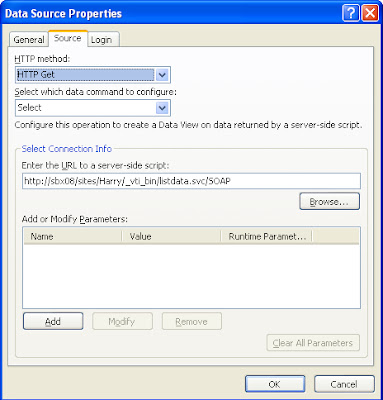As we mentioned before, the major issue of using managed metadata
terms is that the managed metadata column values become un-editableand terms are not available after the content migration either fromdifferent farm or different webapp. We have some solution that will be
published later to deal with most of the situation or use cases as list before.
During the testing of the solution on use cases #5 and #6 as listed below, we found there is issue on the powershell backup/restore or export/import commands
to migrate terms associated with SharePoint document library. The terms are not
visible on document library item edit property dialog window!
- Migrate sub site(s) from one site collection to a different site collection with the same Managed Metadata Service (MMS)
- Migrate sub site(s) from one site collection to a different site collection with the different Managed Metadata Service (MMS)
In order to explain the details, we will create one sub site with
one custom list to compare with document library. We will also use saved
template to compare with export/import process.
Here are details steps to reproduce this issue and explain the
issue.
- Create a team site http://sbx08:3797/sites/MSource and a sub team site http://sbx08:3797/sites/MSource/Sub1
- One sub1, modify Shared Documents library by adding one column to use global term and another column to use local term as in the screen shot
- One sub1, add one custom list with one column to use global term and another column to use local term as in the screen shot
- One sub1, you will see you are able to see terms when edit items on both Shared Documents library and custom list
- Export the sub1 sub site (web)
- Create a destination site collection http://sbx08:3797/sites/MDestination and a sub team site http://sbx08:3797/sites/MDestination/SubD1
- Import the sub1 sub site (web) to destination site collection and see the screen shot for the sub site on destination
- When you try to edit properties the item inside Shared Documents library, you will find the managed metadata columns disappeared and NOT visible!
This is same if you use
backup/restore powershell commands. However, the managed metadata columns on
list are visible! Of cause, the managed metadata are not linked correctly as we mentioned before that will be addressed in future blogs.
In order to provide stranger
evidence on this powershell issue, we will use the following steps to show the
expected behavior.
- Save the sub1 http://sbx08:3797/sites/MSource/Sub1 to a template WITH content named MTemp1.wsp
- Save MTemp1.wsp solution to local disk as MTemp1.wsp
- Upload MTemp1.wsp to destination site collection http://sbx08:3797/sites/MDestination solution gallery
- Create a sub site http://sbx08:3797/sites/MDestination/SubD2 using MTemp1.wsp template
- The interesting thing is the Shared
Documents library created from the template has different behavior compare to
the one migrated by powershell. The managed metadata columns on list are
visible as shown in the screen shot!
It’s very clear at this point that
export/import or backup/restore powershell commands did not handle managed metadata columns on Shared
Documents library correctly! Of cause, after these managed
metadata columns successfully migrated, we still need to relink back to the
correct managed metadata term stores that will be published in future blogs.
Even more intresting is if we migrate sub site from DocAve and set append to the destination site, we got the same result as export/import. However, if we select to overwrite destination from DocAve, we got the managed metadata columns but NO data displayed for Shared Documents as the following screen shot. The managed metadata columns are migrated and linked correctly using DocAve to migrate sub sites with same MMS!
If you edit the items inside Shared Documents, you are able to see the columns that is better than export/import process! We are checking with DocAve to see whether we could migrate the managed metadata for Shared Documents library.
Even more intresting is if we migrate sub site from DocAve and set append to the destination site, we got the same result as export/import. However, if we select to overwrite destination from DocAve, we got the managed metadata columns but NO data displayed for Shared Documents as the following screen shot. The managed metadata columns are migrated and linked correctly using DocAve to migrate sub sites with same MMS!
If you edit the items inside Shared Documents, you are able to see the columns that is better than export/import process! We are checking with DocAve to see whether we could migrate the managed metadata for Shared Documents library.
We have worked with Microsoft and it seems like this issue could not be reproduced from older versions such as June CU 2010 or SP1. But could be reproduced on Feb CU 2012 and June CU 2012.
Thanks for our SharePoint developer Anitha who is working closely
with me to identify some issues and find ways to verify the results. She has provided a work around and we could share with you later.