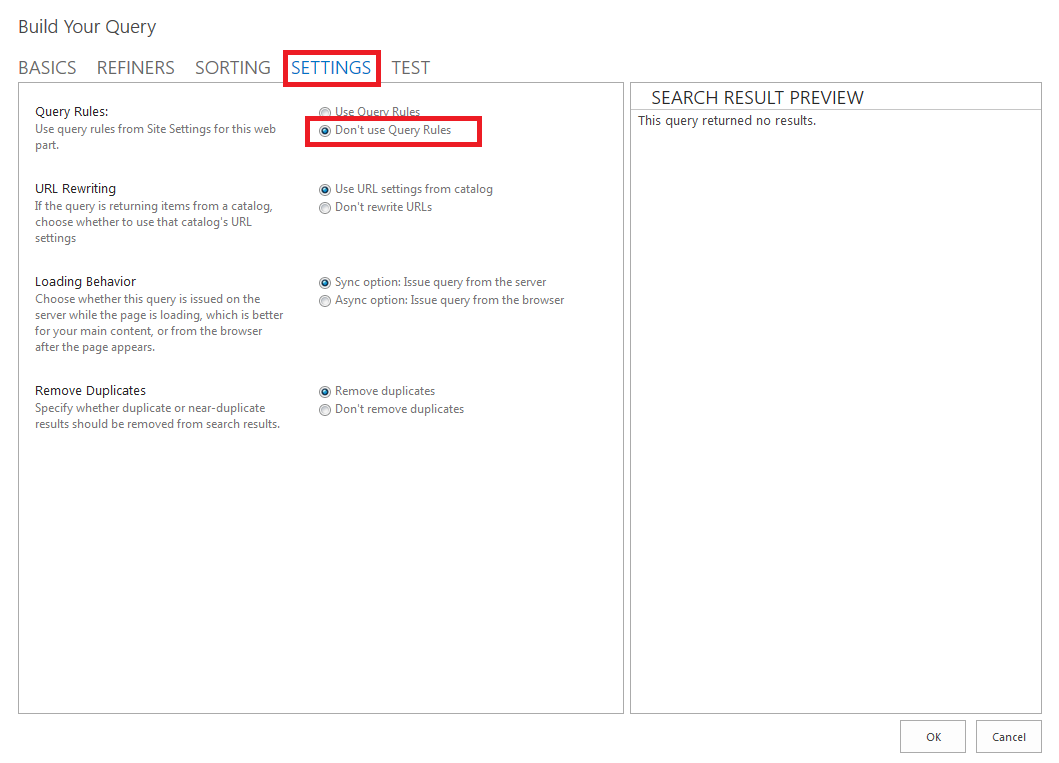In order to configure a SharePoint hybrid environment to
display both SharePoint online search result and on-premises result, you would
need to configure search Result Source and Query Rules. The configuration process is
tedious and I would like to provide two scripts to automate the process.
Here are the scripts for both Result Source and Query Rules creation. I’m
creating both on the search service level so they could be used by multiple on-premises
search centers.
# Create Result Source on search service level for
SharePoint online
if(-not (Get-PSSnapin
"Microsoft.SharePoint.PowerShell" -ErrorAction
SilentlyContinue)){Add-PSSnapin "Microsoft.SharePoint.PowerShell"}
# Parameter settings
$RemoteSharePointUrl =
"https://qualcomm.sharepoint.com";
$ResultSourceName = "SharePoint Online1";
$ProviderID =
"1e0c8601-2e5d-4ccb-9561-53743b5dbde7";
# Parameter settings end
#Get the Search Service Application
$SSA = Get-SPEnterpriseSearchServiceApplication;
#Get the Search Service Application Owner
$SSAOwner = Get-SPEnterpriseSearchOwner -Level SSA ;
#Try getting the result source
$resultSource = Get-SPEnterpriseSearchResultSource -Owner
$SSAOwner -SearchApplication $SSA -Identity $ResultSourceName;
if(-not $resultSource)
{
$resultSource = New-SPEnterpriseSearchResultSource -Name
$ResultSourceName -Owner $SSAOwner -ProviderId $ProviderID -SearchApplication
$SSA -RemoteUrl $RemoteSharePointUrl;
}
# Create Query Rules search service level for SharePoint
online Result Source
if(-not (Get-PSSnapin
"Microsoft.SharePoint.PowerShell" -ErrorAction
SilentlyContinue)){Add-PSSnapin "Microsoft.SharePoint.PowerShell"}
# Parameter settings
$queryRuleName='SharePoint Online - Query Rule'
$resultSourceName='SharePoint Online' #This is the Result Source created above
$allSourceContext='TRUE'
# The more URL is the new page created on-premises for
SharePoint online search
$moreItemsURL='/search/pages/o365results.aspx?k={subjectTerms}'
#Get the Search Service Application
$SSA = (Get-SPEnterpriseSearchServiceApplication)[0] ;
#Get the Search Service Application Owner
$SSAOwner = Get-SPEnterpriseSearchOwner -Level SSA ;
$resultSource = Get-SPEnterpriseSearchResultSource -Owner
$SSAOwner -SearchApplication $SSA -Identity $resultSourceName;
if($resultSource)
{
#Get the Query
Rule Manager
$QueryRuleManager = New-Object
Microsoft.Office.Server.Search.Query.Rules.QueryRuleManager($SSA);
# Create a
search object filter using a $SearchOwner object (Site collection level - in this case)
$SearchObjectFilter = New-Object
Microsoft.Office.Server.Search.Administration.SearchObjectFilter($SSAOwner);
$QueryRules =
$QueryRuleManager.GetQueryRules($SearchObjectFilter);
$queryRule =
$QueryRules | Where-Object{$_.DisplayName -eq $queryRuleName };
# Create a new
rule as a active one if does not exists
if(-not
$queryRule)
{
Write-Host
-ForegroundColor White "Creating New Query Rule with Name $queryRuleName";
"Creating New Query Rule .... " >> $logFile;
$queryRule
= $QueryRules.CreateQueryRule($queryRuleName,$null,$null,$true);
$allSource
= [bool]::Parse($AllSourceContext);
#Add the
Result Source..
if(-not
$allSource )
{
$QuerySourceContextCondition =
$QueryRule.CreateSourceContextCondition($resultSource);
}
# Create
result block for the Query Rule
$QueryRuleAction =
$QueryRule.CreateQueryAction([Microsoft.Office.Server.Search.Query.Rules.QueryActionType]::CreateResultBlock);
#Set the
values as seen when creating through UI.
$QueryRuleAction.QueryTransform.OverrideProperties = New-Object
Microsoft.Office.Server.Search.Query.Rules.QueryTransformProperties;
$QueryRuleAction.QueryTransform.SourceId = $resultSource.Id;
$QueryRuleAction.QueryTransform.QueryTemplate =
"{subjectTerms}";
$QueryRuleAction.ResultTitle.DefaultLanguageString
= 'Results for "{subjectTerms}"';
$QueryRuleAction.ResultTitleUrl = $MoreItemsURL;
$QueryRuleAction.GroupTemplateId =
"~sitecollection/_catalogs/masterpage/Display Templates/Search/Group_Default.js";
$QueryRuleAction.AlwaysShow = $true;
#Update
the object
$QueryRule.Update();
}
}
See Ultimate procedure to display SharePoint online hybrid search results in SharePoint Server 2013 for other steps to configure hybrid search.