If you add new managed metadata column to a list or site column, you may come across the error ‘The default termstore for this site cannot be identified’ as in the screen shot.
The way to fix this is quite simple. You need to configure “Managed Metadata Service Connection”. Go to Central Admin -> Application Management -> Manage service applications -> Highlight the Managed Metadata Service Connection the webapp is using -> Click Properties from Ribbon.
The reason you see the red warning in previous screen shot when configure the MMS connection is I have more than one MMS on the farm.
Please refer other blog on managed metadata service.
Please refer other blog on managed metadata service.

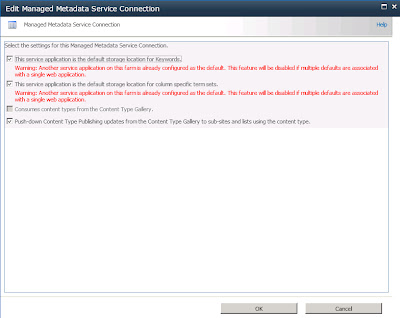
MOF Repository - The Adaptive suite of offerings grow rapidly in reputation as well as deployment. Partners will gain substantive benefits by leveraging the Adaptive product in their business and providing the services needed to their Customers. For Adaptive, the Partner Program is a good business model because of its global reach (scale), as well as its local application (language and culture).
ReplyDelete