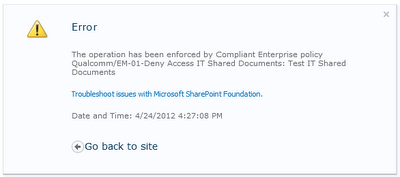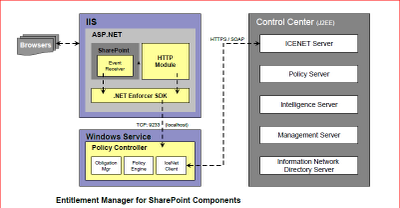We have one SharePoint user reported his alert email is different
from his email account.
His correct userID is “NA\virajm” and the email should be userID@qualcomm.com as indicated in AD.
However the email looks likeuserID@quicinc.com
that is different from the correct email. In addition, we check the alert on
the site, the alert displayed is “virajm_alias (NA\virajm_alias)” as in the
screen shot.
We have tried to verify this user from four different webapps
and found his name is displayed in three different ways. Here are the steps to
search the user from people picker on different four webapps (SharePoint,
Projects, MySites, and central admin).
Site Actions->Site Permissions->Grant Permissions->Browse
User Picker-> Enter virajm and
search
1. From Projects webapp that contains the lisrary that user has
set up the alert, we noticed two entries.
2. From another SharePoint webapp, we noticed one entry but incorrect
email userID@quicinc.com.
3. Form mysite webapp and central admin webapps, we noticed one
entry with correct email userID@qualcomm.com.
If
we display the hidden user list http://webapp/siteURL/_catalogs/users/simple.aspx,
we have only one entry related to the user with correct name. Click the name
will display the mysite for the user.
We
have done the full user profile sync and we have no people picker customization
for these webapps. At this point, I’m not able to explain what happened and have
no idea how to debug and resolve this strange issue.
If you have any suggestion
to debug this issue, please let me know.
Added on 8/22: We just found the issue and way to resolve it. The issues is there is one more entry for this user inside user hidden list as you can see in the screen shot.
Here is the workaround to resolve this.
1. Go to user alert manager page and delete the alert for the user. Site Settings->Site Administration->User alerts and select the user and delete the alert
2. Go to user hidden list and delete the user virajm_alias
3. Recreate the alert for this user
Although problem resolved, we still not sure how this invalid user was created on the site. This is still mystery.
Added on 8/22: We just found the issue and way to resolve it. The issues is there is one more entry for this user inside user hidden list as you can see in the screen shot.
Here is the workaround to resolve this.
1. Go to user alert manager page and delete the alert for the user. Site Settings->Site Administration->User alerts and select the user and delete the alert
2. Go to user hidden list and delete the user virajm_alias
3. Recreate the alert for this user
Although problem resolved, we still not sure how this invalid user was created on the site. This is still mystery.